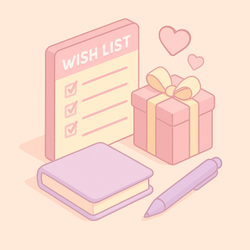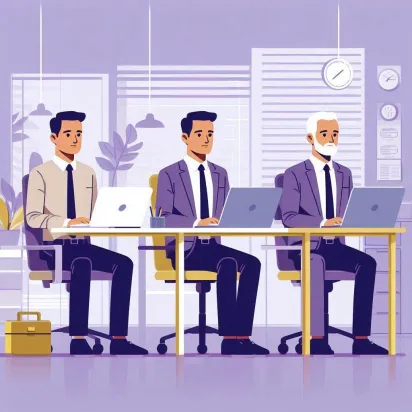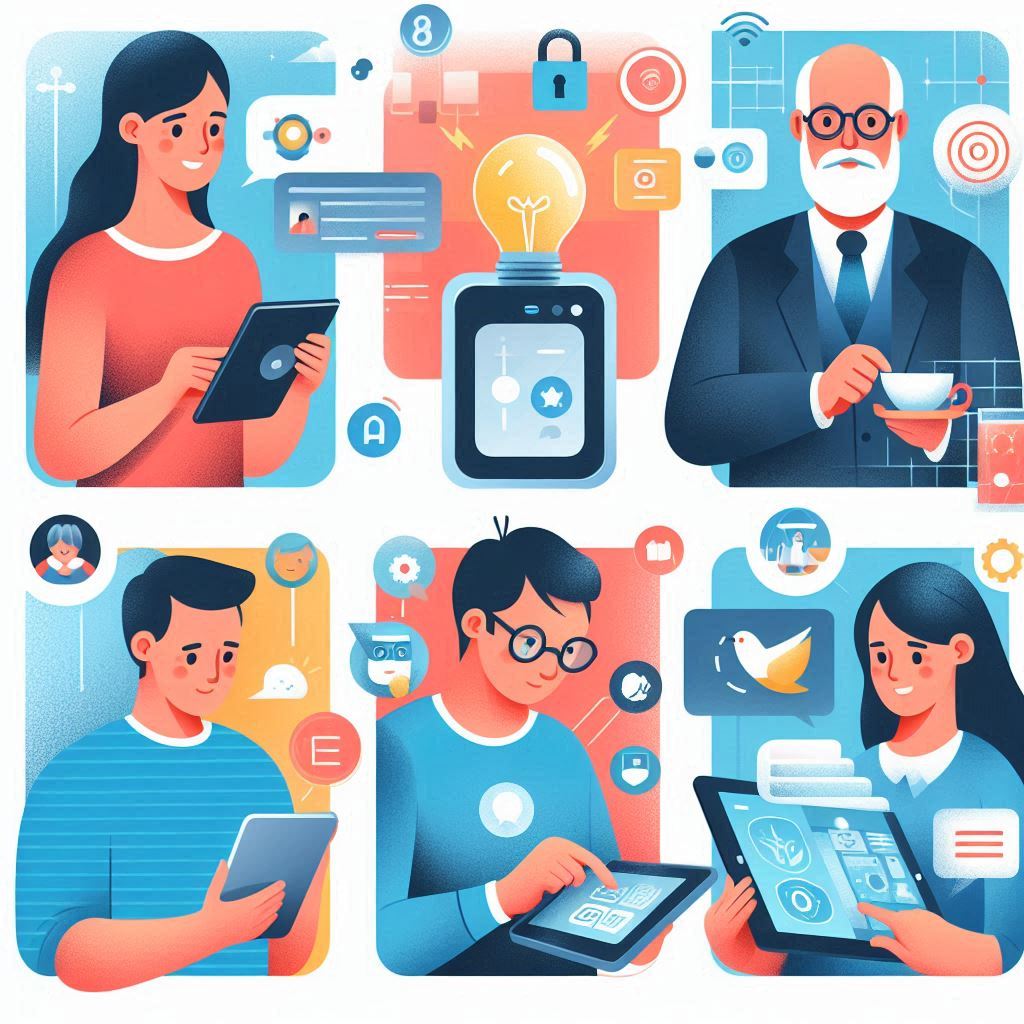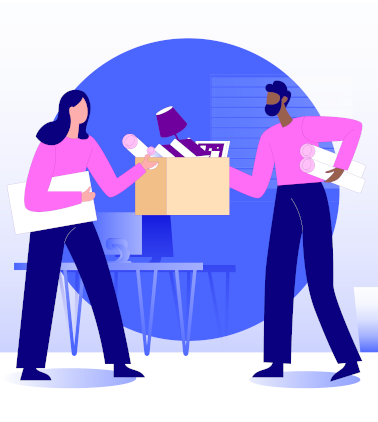Taken from [https://pandapow.co/how-to/win-reset-adapter/] – These instructions were used by a colleague recently when his network stack was b0rK3n. Running both the reset for tcp4 and tcp6 seemed to be key. Just resetting 4 did not resolve his issue.
Open the Command Prompt as an administrator
Run the commands in this document in a Command Prompt that has been started “*as administrator*”.
- Click the *Start menu*
- Type *cmd* in the search box,
- *right-click* the cmd item at the top and select *Run as administrator* from the menu
Reset Winsock
Resets Winsock Catalog to a clean state.netsh winsock reset
*Restart computer*
Reset Firewall
This command restores the Windows Firewall with Advanced Security policy to the default policy.netsh advfirewall reset
Reset BranchCache
Resets the BranchCache service. Flushes the local cache. Every configuration parameter of BranchCache will be reset to its default value.netsh branchcache reset
Reset IPv4
Resets TCP/IP and related components to a clean state.netsh int ip reset
Reset IPv6
Resets IPv6 configuration state.netsh int ipv6 reset